In the last article I showed you how to enter your settings for iCloud if you want to archive from IMAP. But you need to create an app-specific password only for Mail Archiver.
What is an app-specific password:
Whenever you log into your Apple ID account you have to do a Two-Step Verification because a single password no longer is secure enough. The app-specific password is a single password for each individual app that can't do the Two-Step Verification. With the app-specific password your Apple ID password isn't used again making passwords safer.
How to create an app-specific password:
Log into your account:
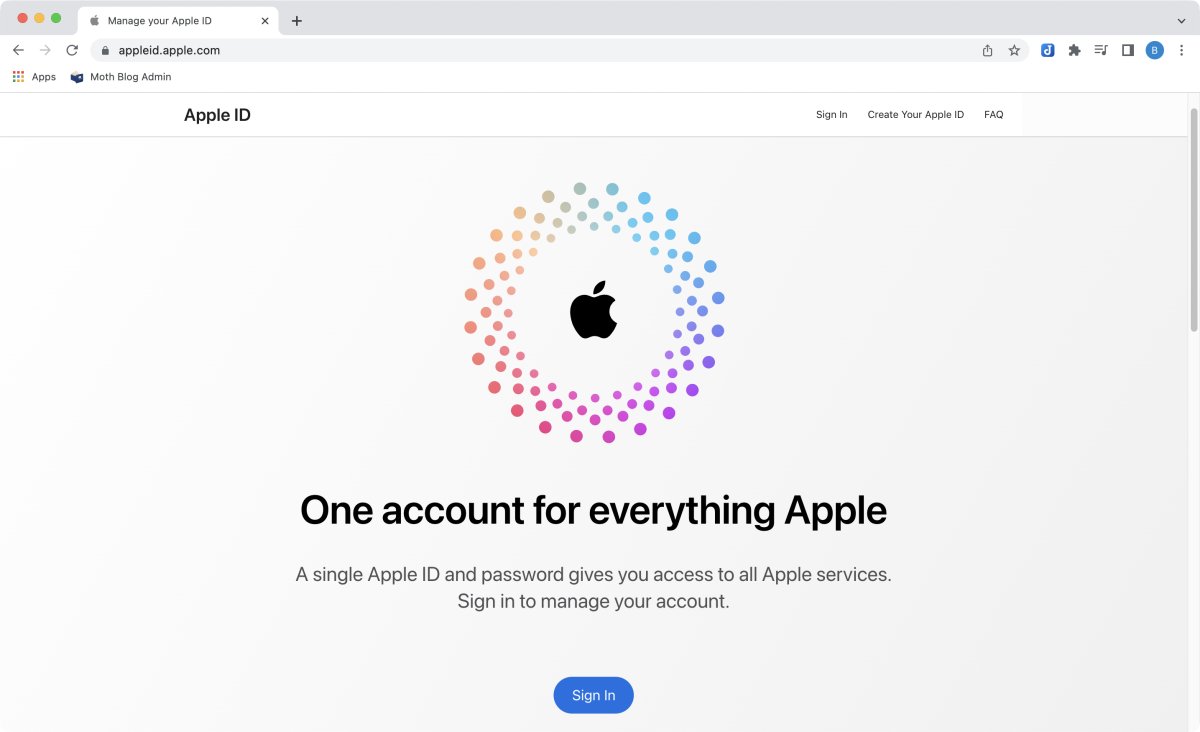 You can now see your account details. In the lower right corner there is a link to the app-specific passwords:
You can now see your account details. In the lower right corner there is a link to the app-specific passwords:
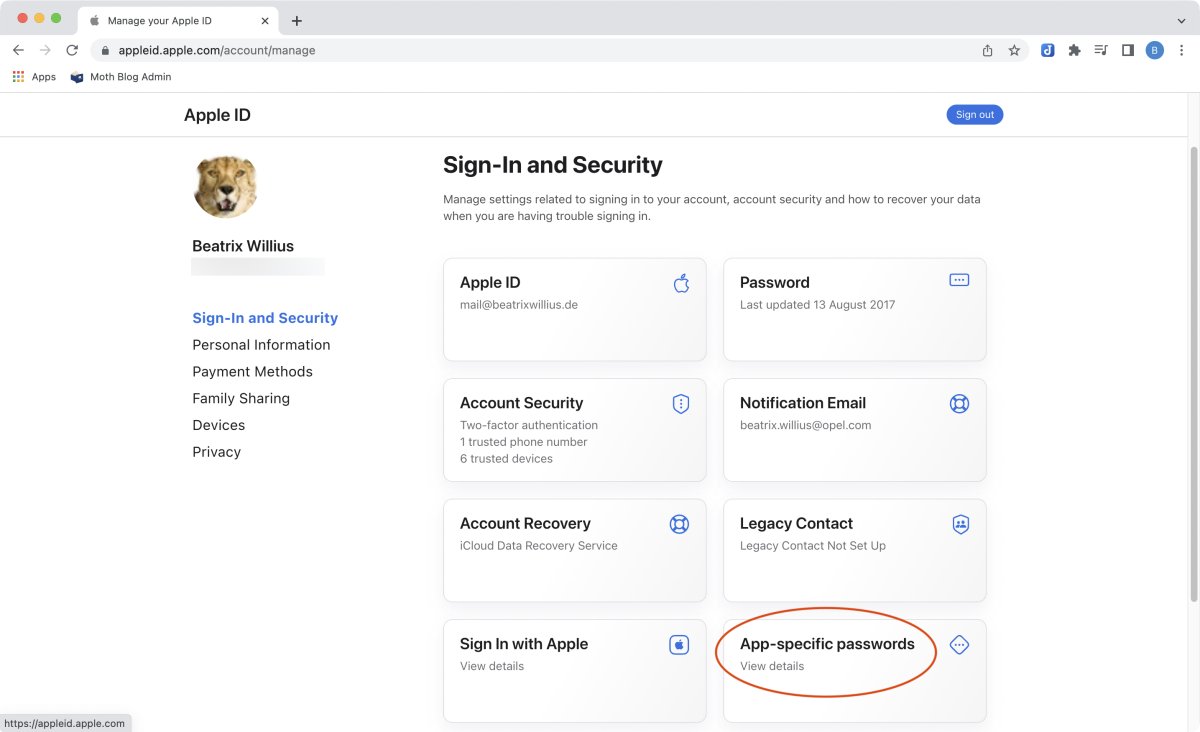
After clicking on the link you will be able to see a list of existing apps that have app-specific passwords: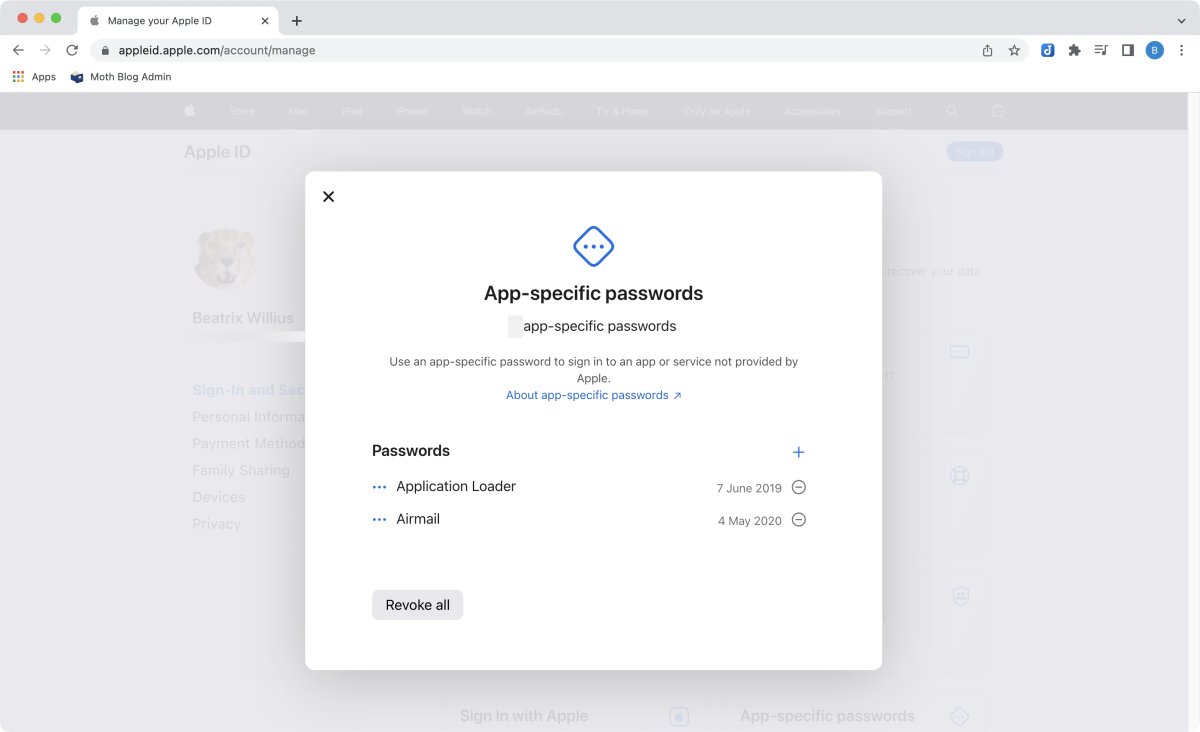
Click on the + icon to create a new password. Now enter a label for the password. As we are doing a password for Mail Archiver using the name of the app isn't a bad idea:
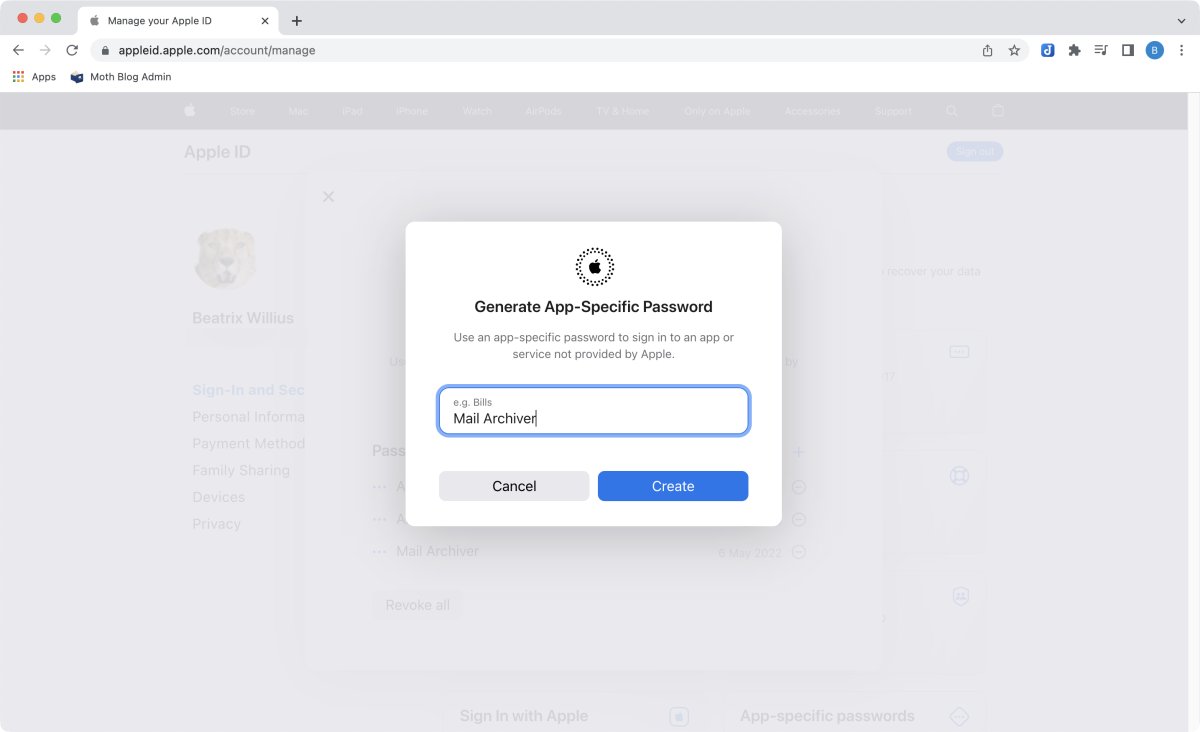
Even after doing a 2 factor authentication you have to enter the account password again:
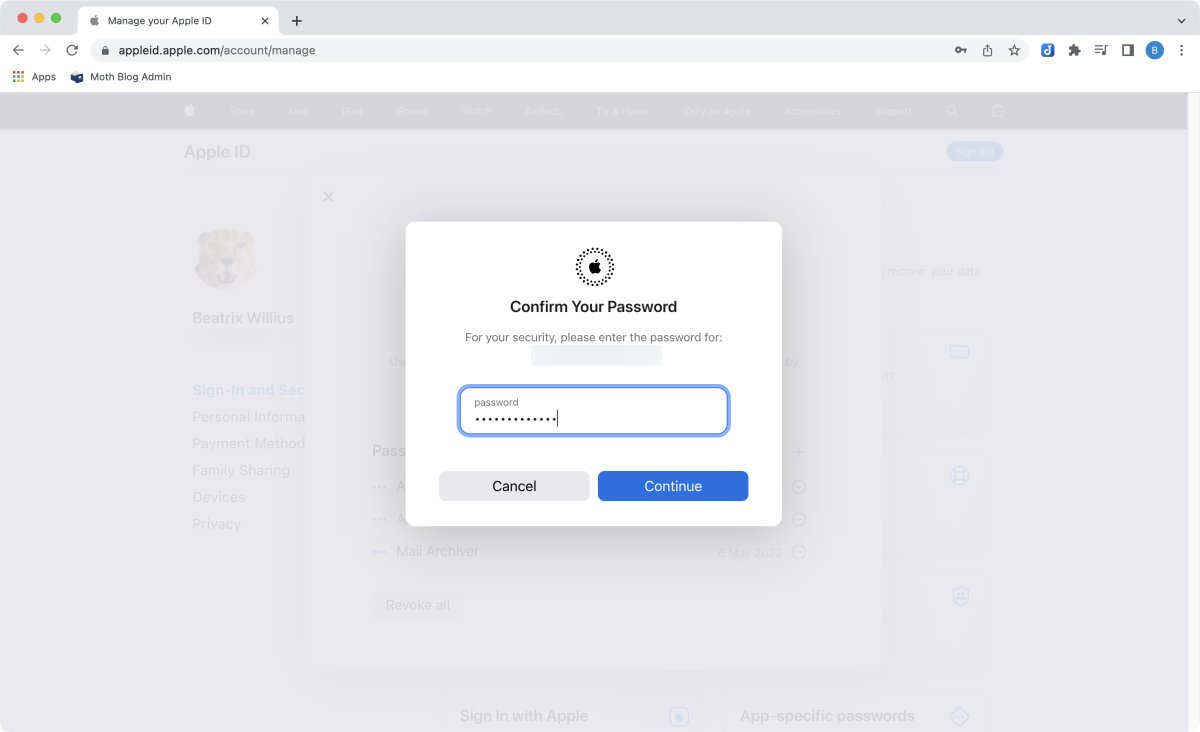
You will now see the app-specific password. You won't be able to access it after you close the window! Therefore, copy it into a secure location like 1Password or Enpass.
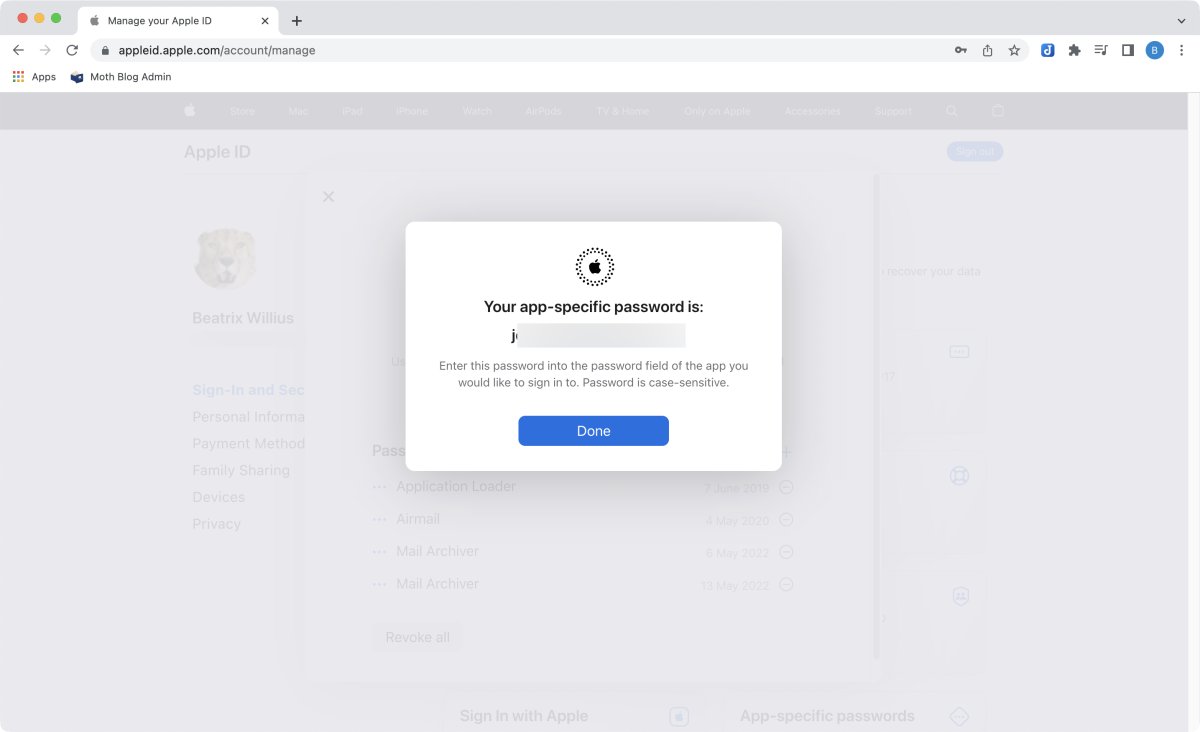
That's it. You can now use the password for IMAP in Mail Archiver.
For added security your email address will get a confirmation email that an app-specific password has been added. Unfortunately, I got the email in German:
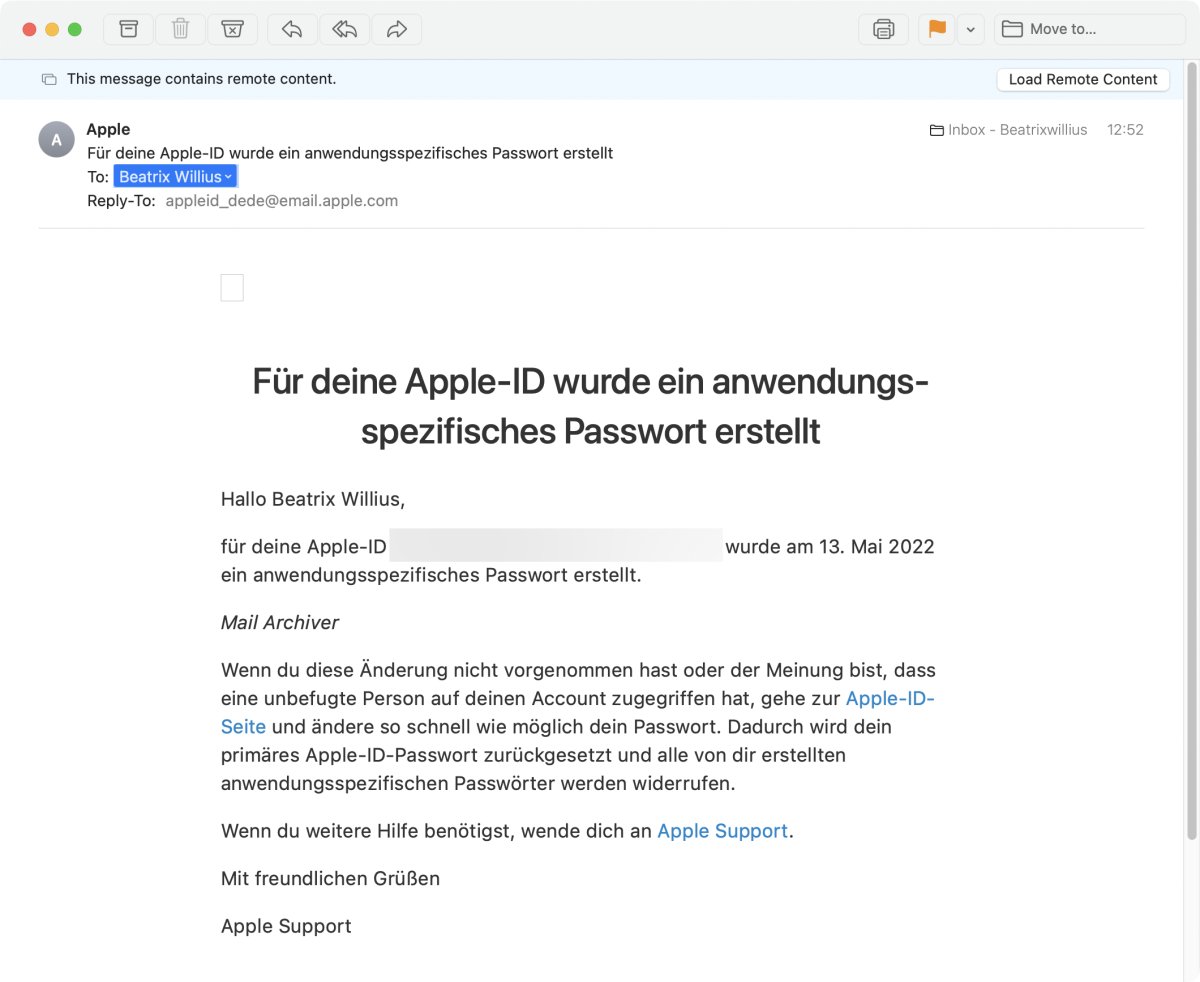
The email says that I have created an app-specific password for my Apple ID.
How to revoke an application specific password:
If you forgot the password or you don't want to use it anymore then go into the list of app-specific passwords again:
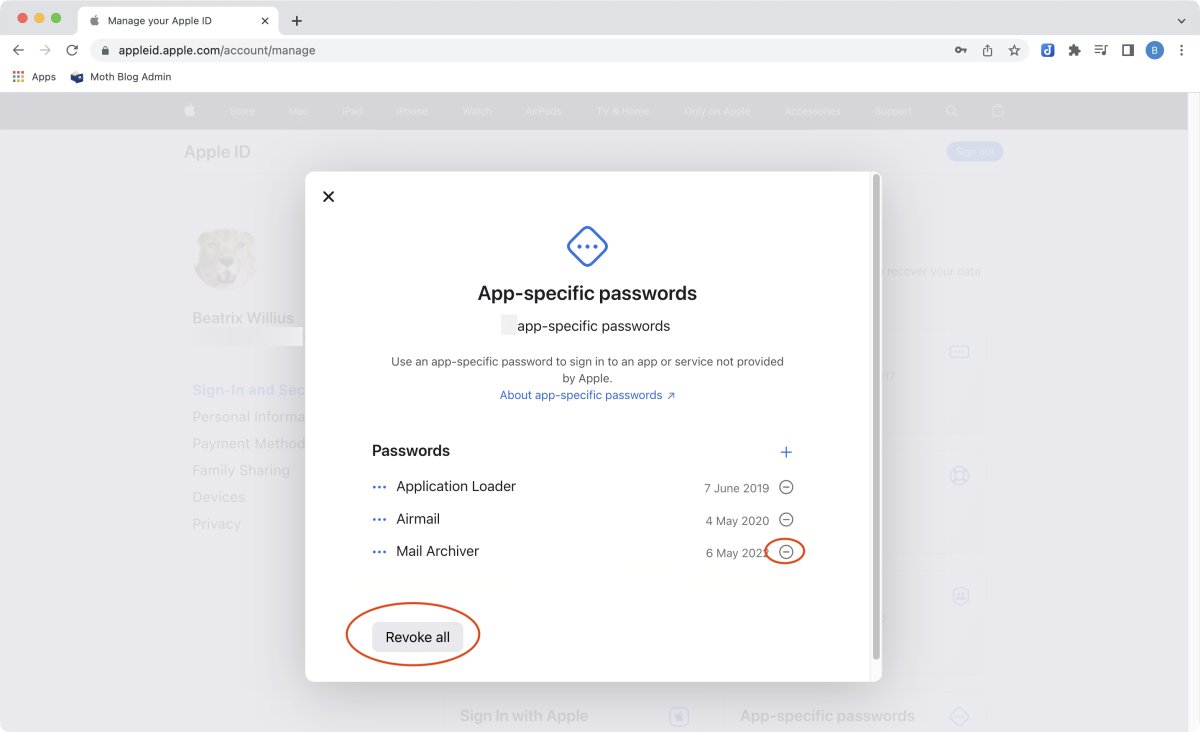
You can either revoke all passwords at once by clicking on "Revoke all". Or you can click on the minus behind a label. This gives you a confirmation dialog:
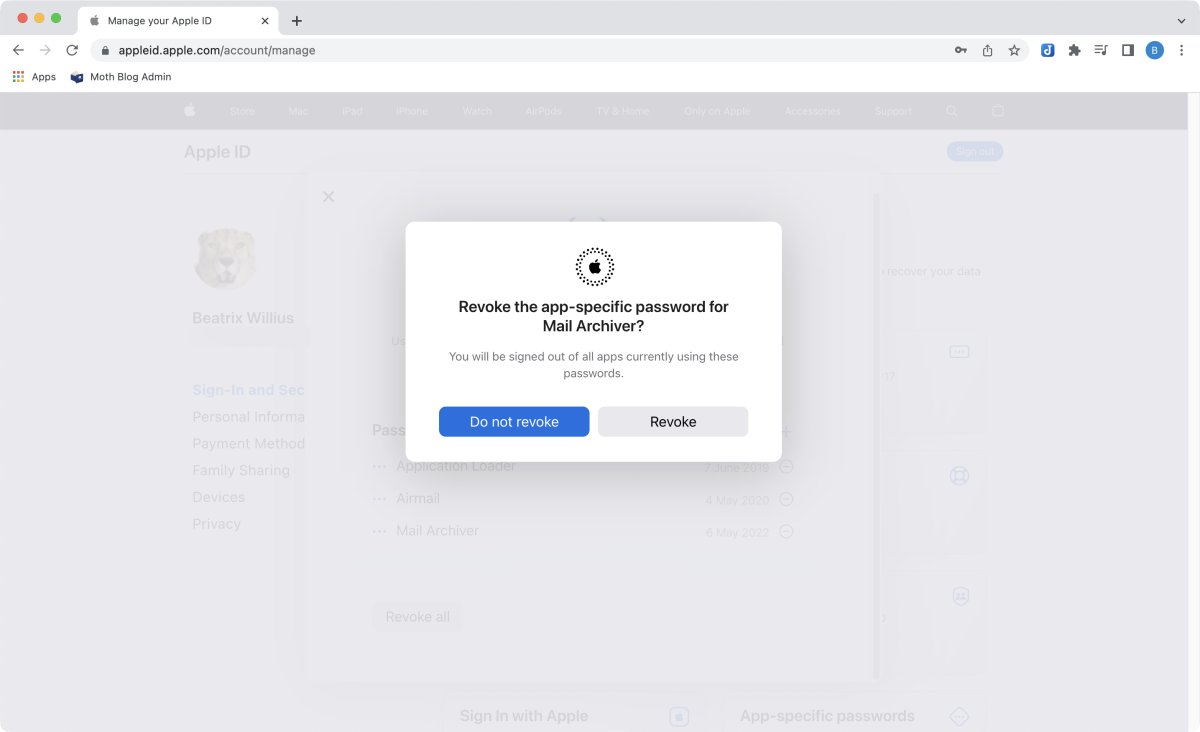
Tips:
- Use app-specific passwords only when you have to. Mail Archiver doesn't support Two-Step Verification for iCloud and so the app-specific password is the way to archive directly from an iCloud IMAP account.
- Store your passwords in a safe place like 1Password or Enpass.
- When you change your AppleID password then all your app-specific passwords are reset, too, and you have to enter them again.
- The maximum number of application specific passwords is 25.
- Don't reuse your app-specific password for other apps. I had one user with troubles logging into his iCloud account. He couldn't revoke the password because he was using the password elsewhere, too. Not a good idea.
