For historical reasons I have 3 Gmail accounts. One account only has a small amount of emails for testing Mail Archiver. Another account is mostly for handling Google stuff. "Historical reasons" means I don't really remember why I did the third account which never was in Mail. I had the idea to add the account to Mail. High Sierra is too old because Gmail really wants to use the browser and not a window within the app. I don't need to understand why Mail doesn't open the browser window on Monterey.
So I did the next best thing and forwarded all emails from the account to my main mail account. The method below forwards ALL emails to another account. It's also possible to forward only a couple of emails.
Summary
- Open the Gmail settings for the Gmail account and go to "Forwarding and POP/IMAP".
- Enter an email address.
- After getting the confirmation email the forwarding needs to be confirmed.
Setting up Gmail forwarding
As always I need to go to the settings in Gmail:
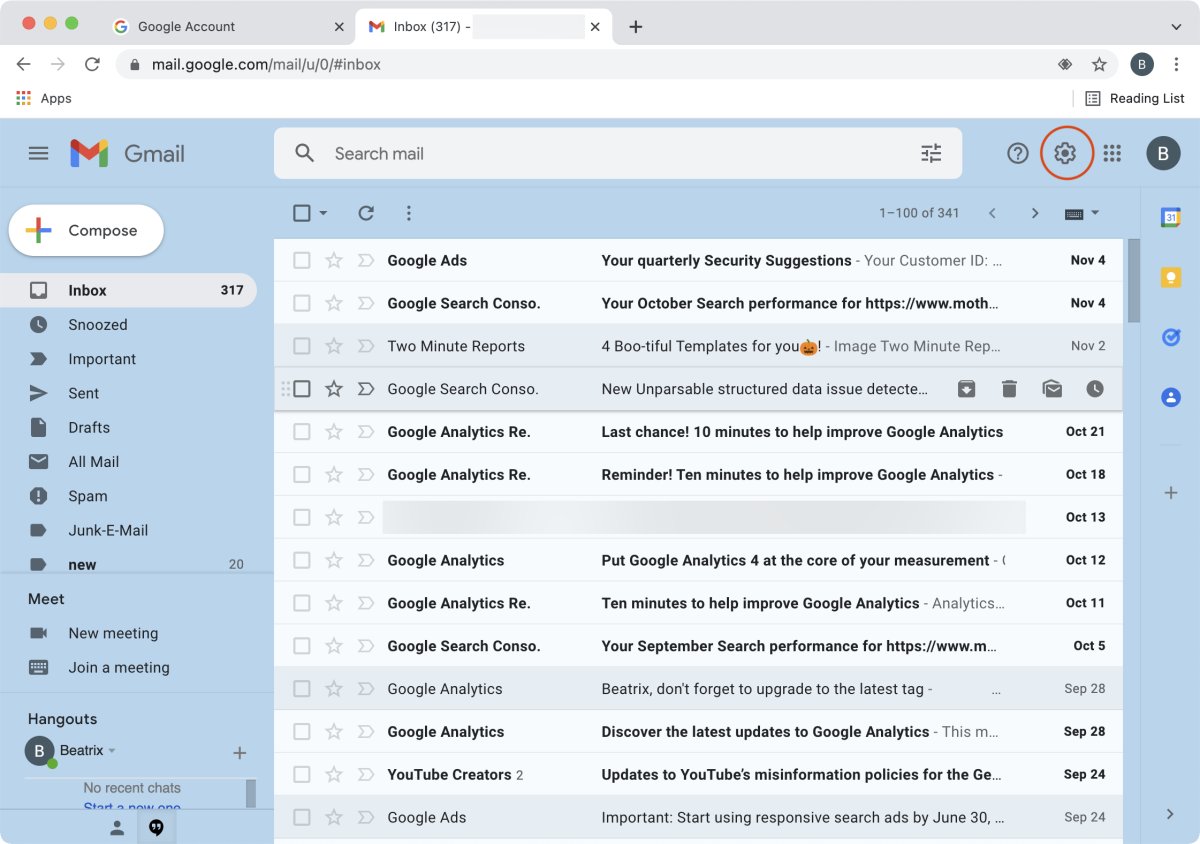
I need to click on "See all Settings":
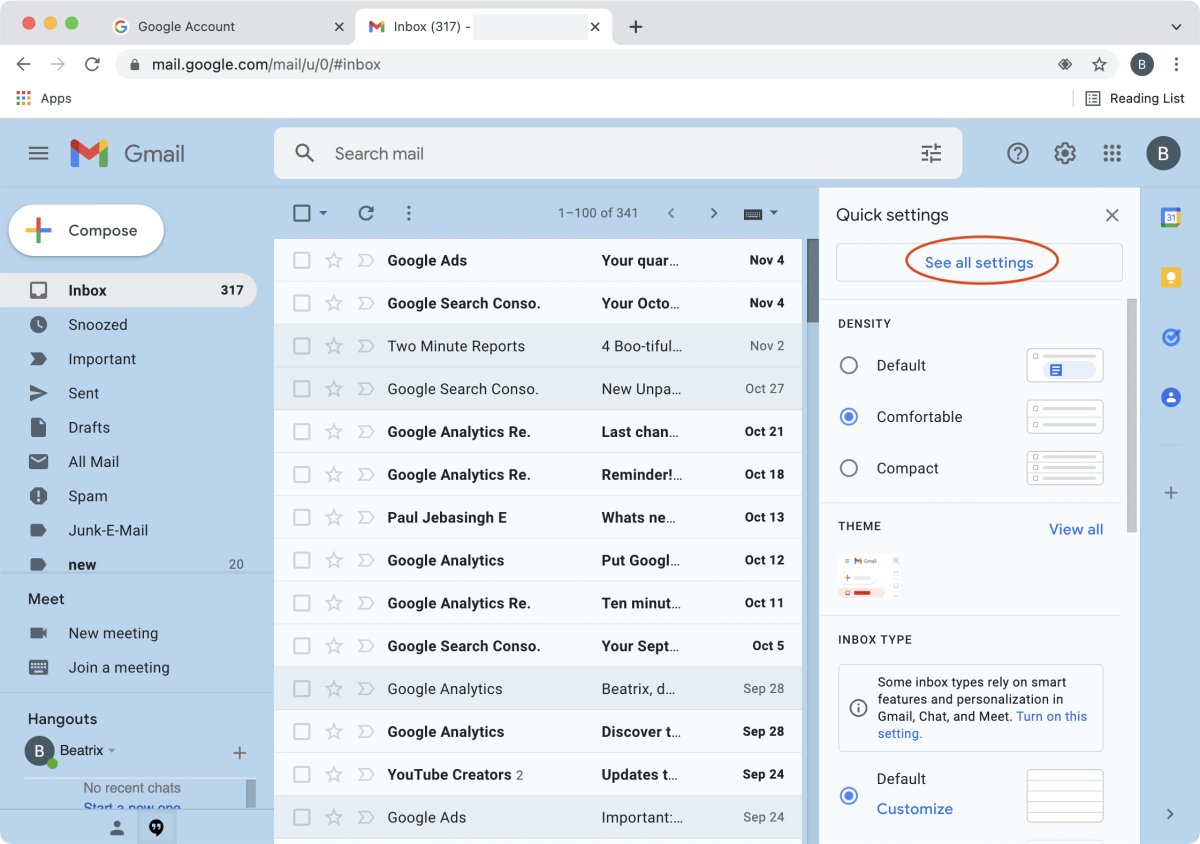
Forwarding hides in "See all settings" and then "Forwarding and POP/IMAP":

I need to click on "Add a forwarding address" and add my main email address.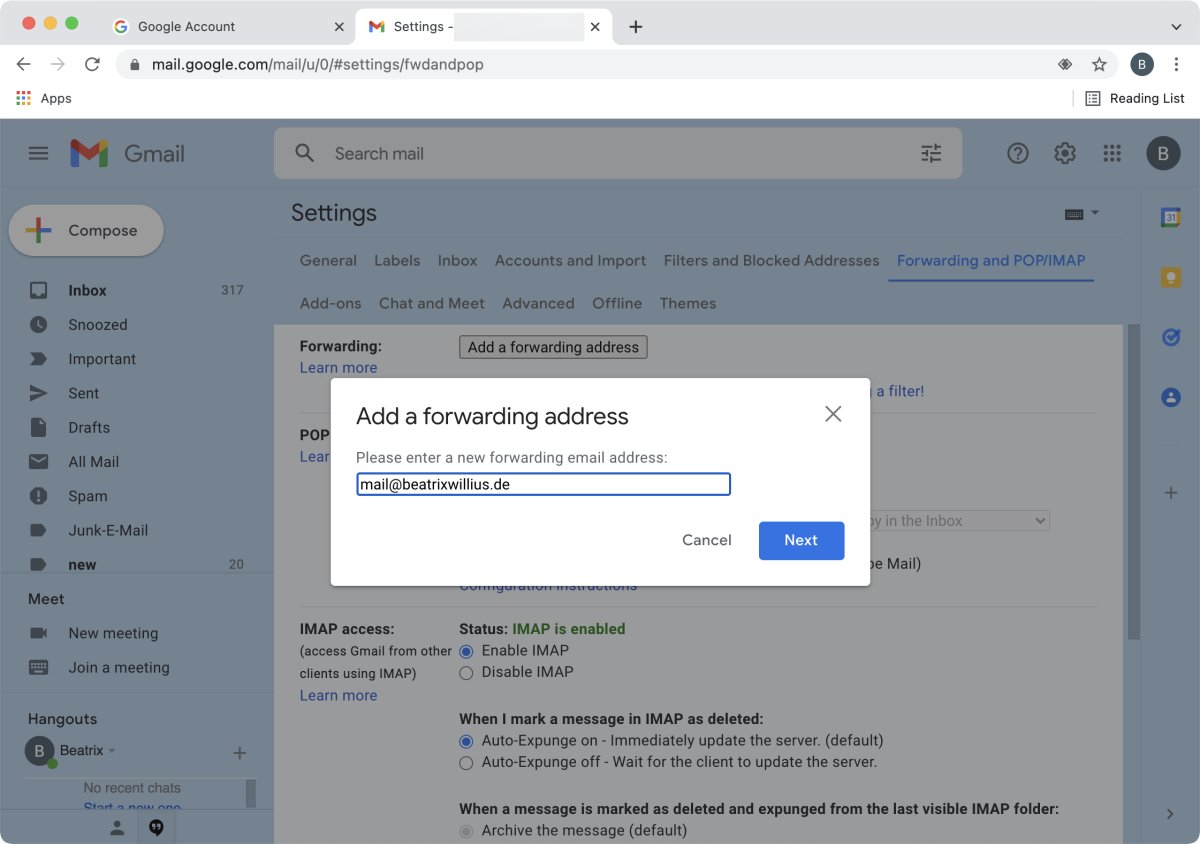
The email address needs to be confirmed:
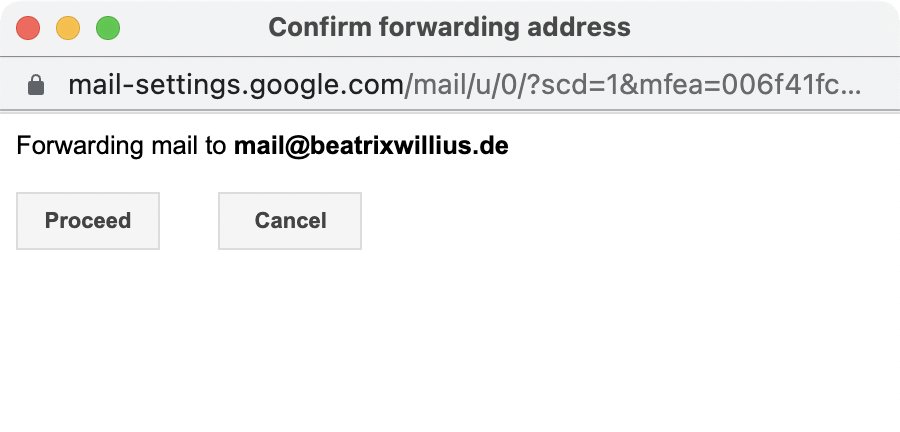
After clicking on Proceed I get a message that an email has been sent to my email address:

There is no confirmation code but the link contains a link that I need to click:

A final confirmation click:

And the forwarding finally works:
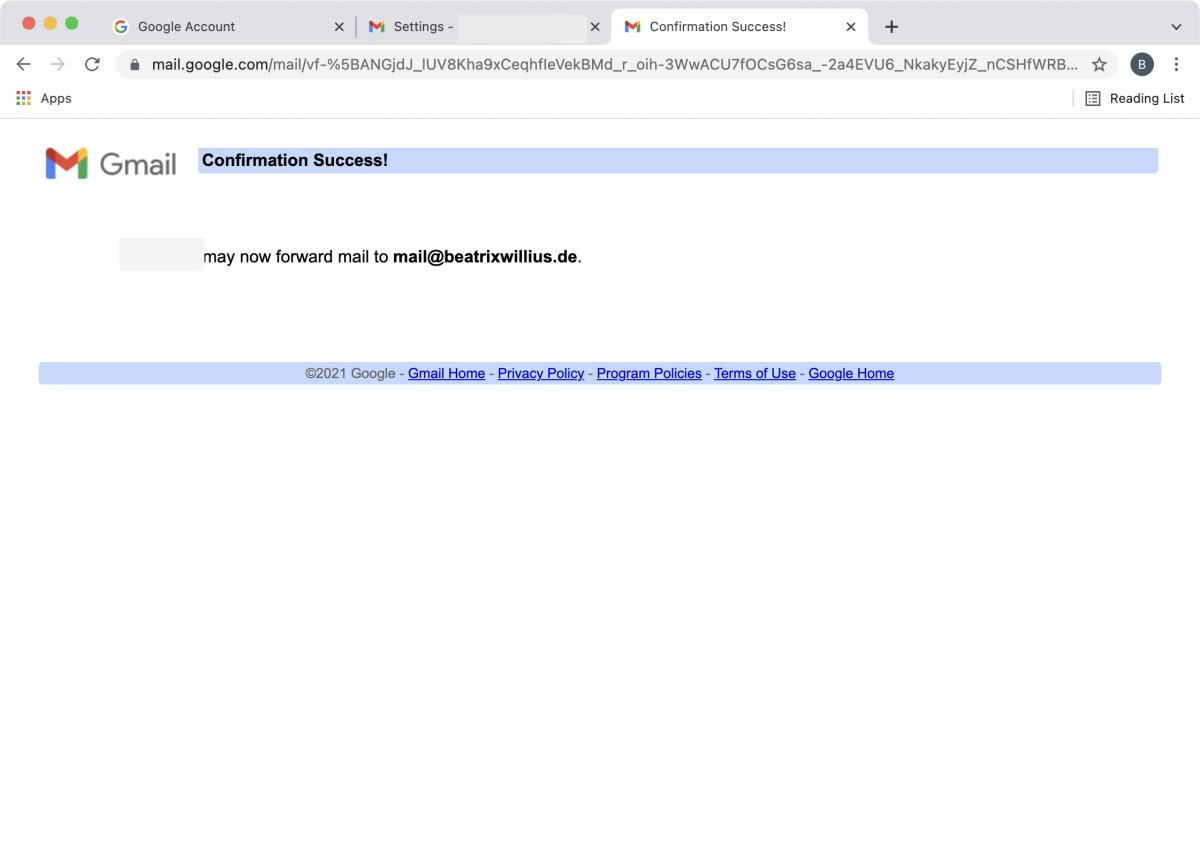
Lotsa confirmation finally confirmed!
Forwarding settings
The forwarding has one setting about what to do with the original email:

- "keep Gmail's copy in the Inbox": nothing will happen with the original email in Gmail.
- "mark Gmail's copy as read leaves": the original email will be marked as read but still remains in the Inbox.
- "archive Gmail's copy": the original email will be moved to Gmail's archive mailbox.
- "delete Gmail's copy": the original email will be moved to the trash mailbox. As emails in the trash are usually deleted after 30 days the original email may be deleted for good.
Another reason why I wanted to have the Gmail account in Mail is that very very rarely emails to customers of Mail Archiver end up in the spam filter or are gone for good. Sending emails with Gmail then usually works. In such a case I want the email in Mail. With the account I couldn't add to Mail I need the emails to remain in Gmail so that I can answer them.
The archive mailbox in Gmail is their general dumping ground. As I archive my emails with Mail Archiver (as should you do) moving emails to the archive mailbox is not recommended.
Only delete the emails in Gmail if you use the Gmail account as pass through.
Disabling forwarding
- Open the Gmail settings for the Gmail account and go to "Forwarding and POP/IMAP".
- In the forwarding section click on "Disable Forwarding".
If you have multiple forwarding email addresses then open the forwarding dropdown menu and select "Remove xxx@xxx":
Troubleshooting forwarding
As usual sometimes things may go wrong. Here are some general troubleshooting tips:
No confirmation email: if you don't get the confirmation email then you can't finish setting up forwarding. Check that the email address is correct. And you need to check if the email ended up in the spam folder. The confirmation email is sent only the first time you set up forwarding for the email. So if you enable forwarding, disable it and enable it again then there won't be an email sent.
No confirmation settings at all: If "Forwarding and POP/IMAP" is missing completely then the account is a child account where some features have been disabled.
The next time I'm going to look at some alternate method to do forwarding in Gmail.


