In the article about application specific passwords for iCloud I explained why you should use Two-Step verification and app-specific passwords:
Whenever you log into your Apple ID account you have to do a Two-Step Verification because a single password no longer is secure enough. The app-specific password is a single password for each individual app that can't do the Two-Step Verification. With the application specific password your Apple ID password isn't used again making passwords safer.
Of course, if you have a Google account and use Gmail you should to the same. First we are going to have a look at how to activate Two-Step verification for your Gmail account. In a second article I'm going to show you how to do application-specific passwords.
- Log into your account at myaccount.google.com.

- Go to Security in the left sidebar. In the area "Signing in to Google" click on "2-Step verification".
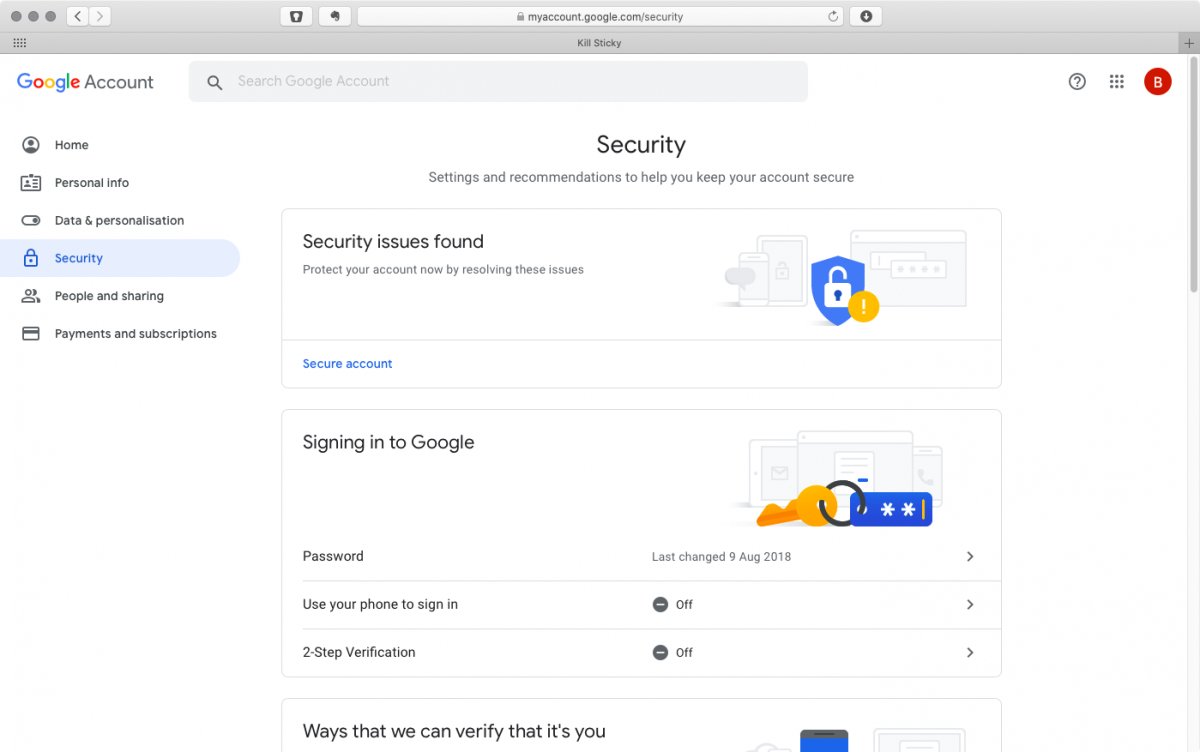
- Click on "Get Started" to get really started.

- Log in again because logging in twice is better than one time.
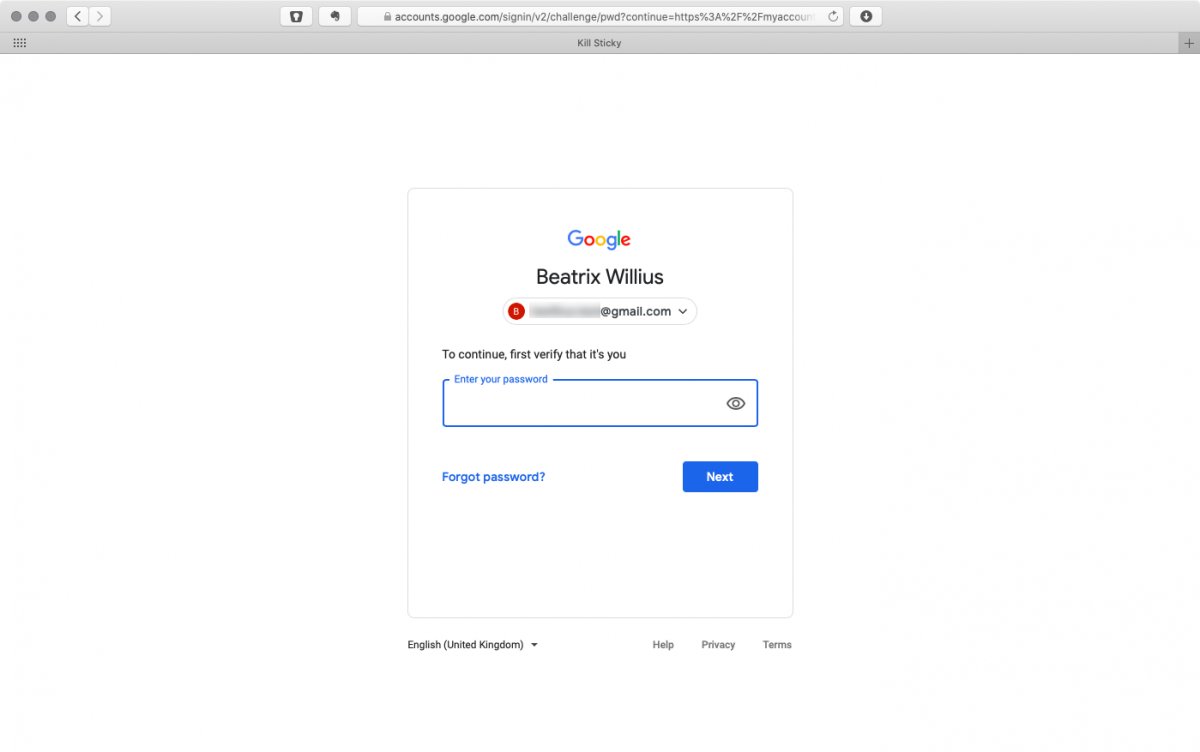
- Google will send you a verification code to your mobile. This step didn't work for me the first time. I had to redo my mobile number. The second time I got the verification code.
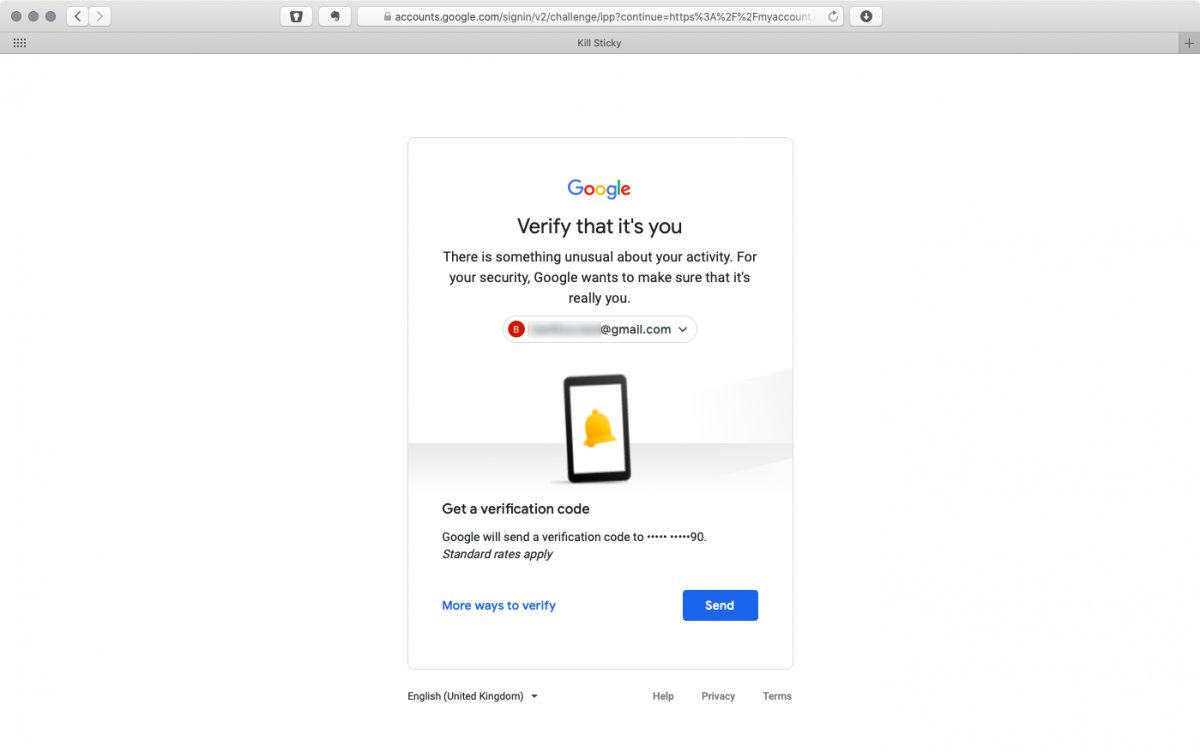
- Enter the verification code.
 And you are finished.
And you are finished. 
In all I had to enter my password 4 times or so. As usual when something goes wrong there are no error messages. I was lucky that I got the verification code the second time.
That's it for now.


