Mail Archiver comes with 3 print templates when archiving to PDF. If you want to have a different look for your PDFs then you can change the existing print templates and make your own version.
Where to find the templates?
The standard template is a html file which is converted by Mail Archiver to PDF. It is available in the folder Documents -> Mail Archiver: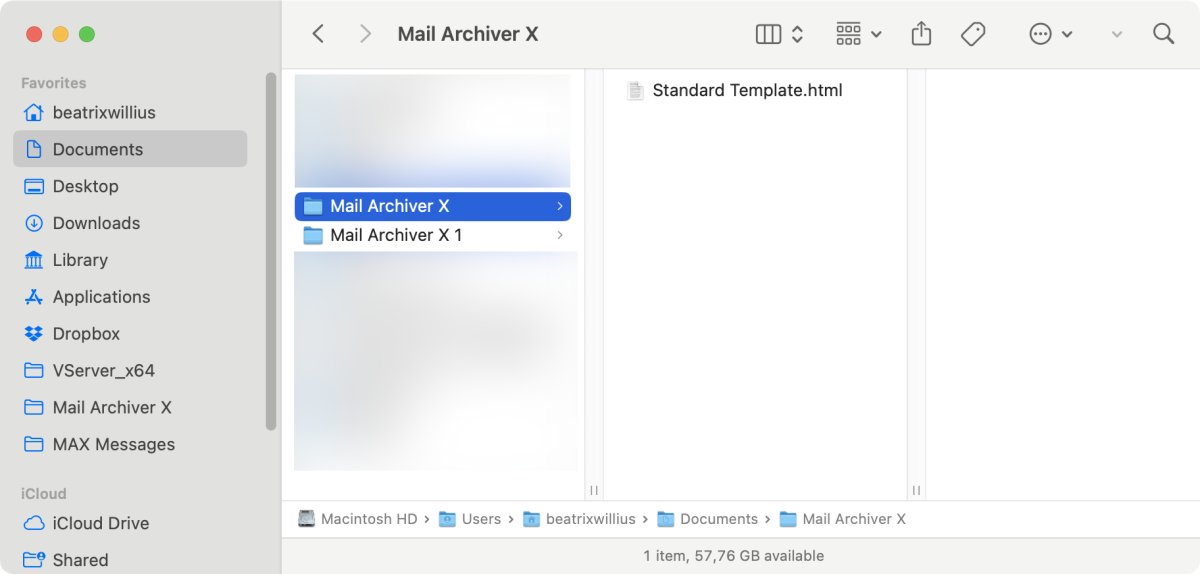
Finding a text editor
I've made a copy of the file and saved it somewhere else like the Desktop.
A special text editor is needed to edit the file. TextEdit thinks it's clever and opens the file as html. This does NOT work. I'm using Brackets from Adobe to open the file:

The file has very simple CSS and Html. I'm not really a whiz with either but I know some basics.
I can change 2 things in the template:
- the fields
- the appearance
Editing the fields
In the screenshot above I see field names with ? like "?from?" without the quotes. In addition to the fields I see here I can use BCC and the fields from MailTags.
Lets say I want to have the subject not in the table but above the other fields and larger. I removed the table column with the subject from the table and added only the subject above the table:

Editing the appearance
The CSS classes roweven and rowodd make alternating backgrounds. After I took out the row with the subject I now have 2 rowodds after each other. Alternating backgrounds are so the 2010ish. I've taken the 2 classes out:
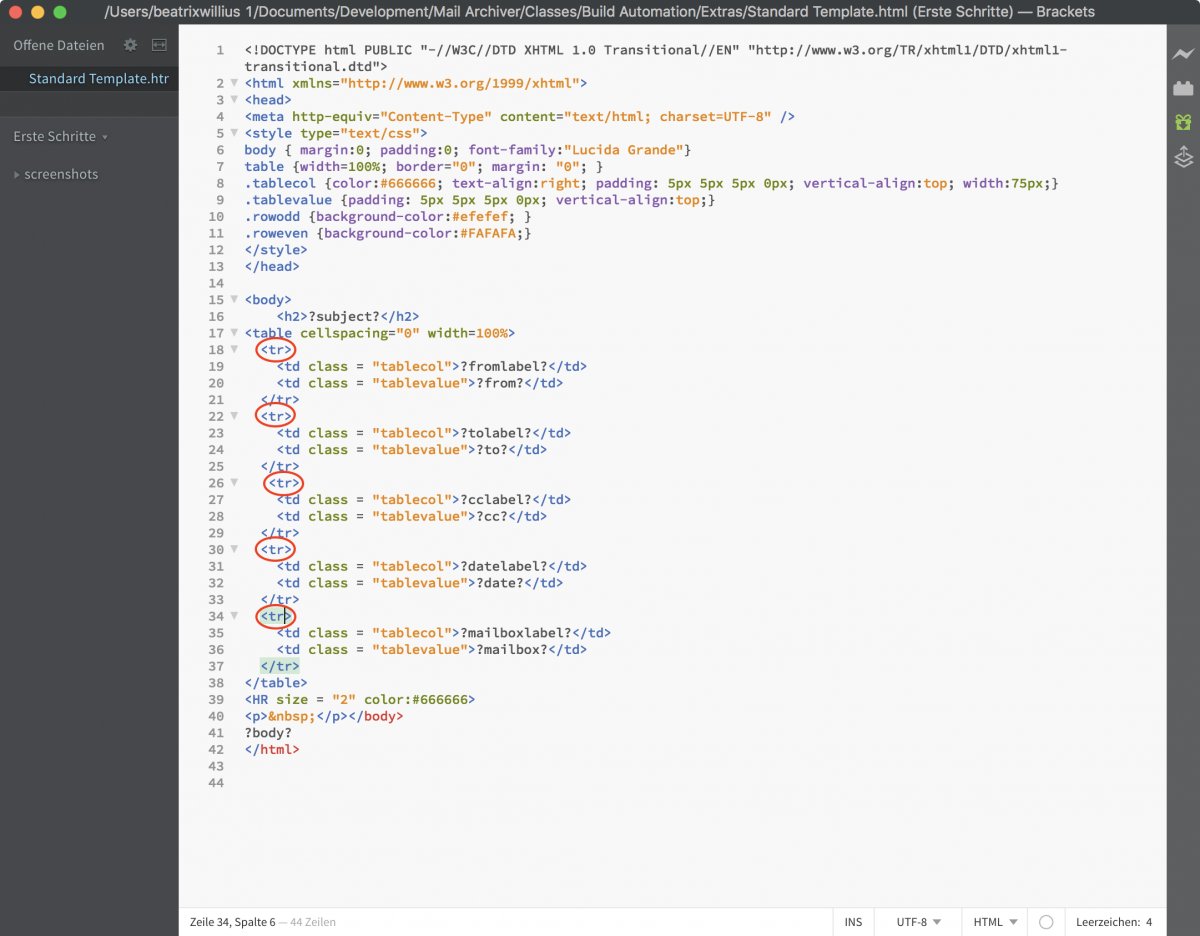
No more alternating backgrounds. I could easily do more changes in the table with the header information.
Print templates location
Now I need to move the newly made print template to the Application Support folder like this:
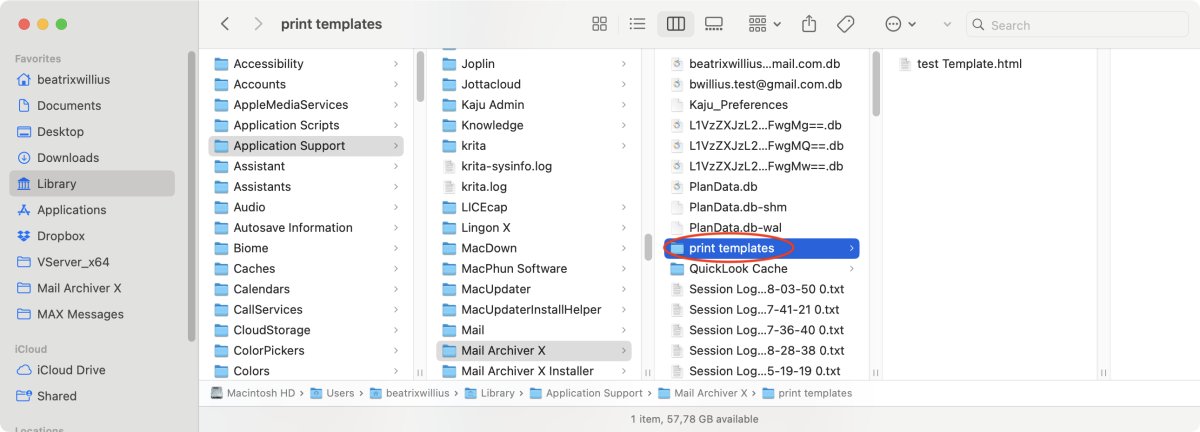
I created a folder named "Print templates" in user/username/Library/Application Support/Mail Archiver X and the moved the html file into the folder.
Using the template
It's not necessary to restart Mail Archiver. After opening the Setup or the Export window and then opening the list of PDF templates then the new template is available:
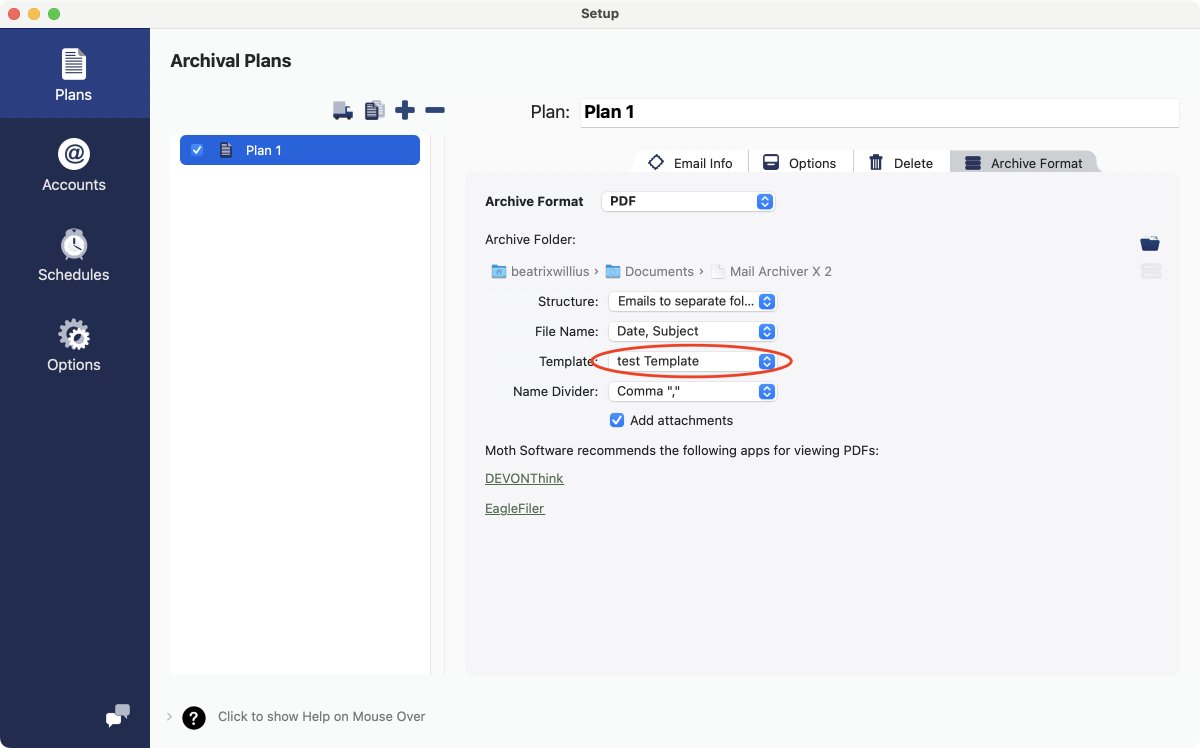
I selected "test Template" and got a PDF with a larger subject and no alternating backgrounds:
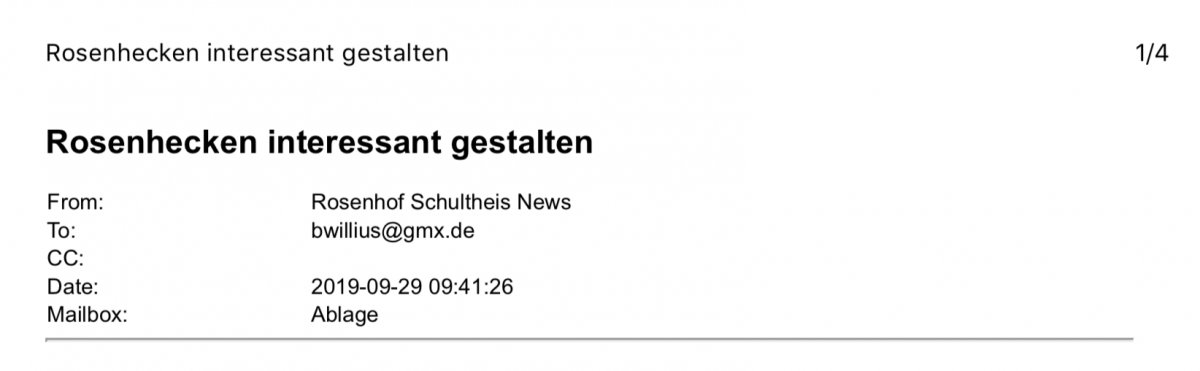
Fields which can be used
Not all fields from the archive can be used for making PDFs. But you can use the following fields:
from to cc bcc subject date mailbox body header MailTagsProject MailTagsKeywords MailTagsAnnotation MailTagsTimestamp MailTagsProject MailTagsPriority
The body of the email means the full body with the styling and the html. If you want to use labels then from has the label fromlabel.


