Mail Archiver can export your emails into mbox format. Mail is very picky what it imports. Eml files work better than mbox files. Postbox only imports files with a special structure. Outlook doesn't import mbox or eml files at all.
But sometimes you need your archived emails back in your email client. That's what the "Upload to" menu item in the Email menu is for.
To upload emails Mail Archiver needs at least one IMAP account:
If you don't know your account settings check out the blog article on how to archive from IMAP.
I checked that the account logs in. I don't need to do anything else with the account like adding it to a plan. The account just needs to be there.
Now I'm are going to upload the emails:
- I renamed the mailbox in the account to "emails for uploading" so that I can see where the emails end up:a

- After selecting some emails I did a Email -> Upload to -> Account 1 in the menu.

- Now the email client needs to synchronise the account which may take a minute or so. The emails show up in the "emails for uploading" mailbox that I had in Mail Archiver:
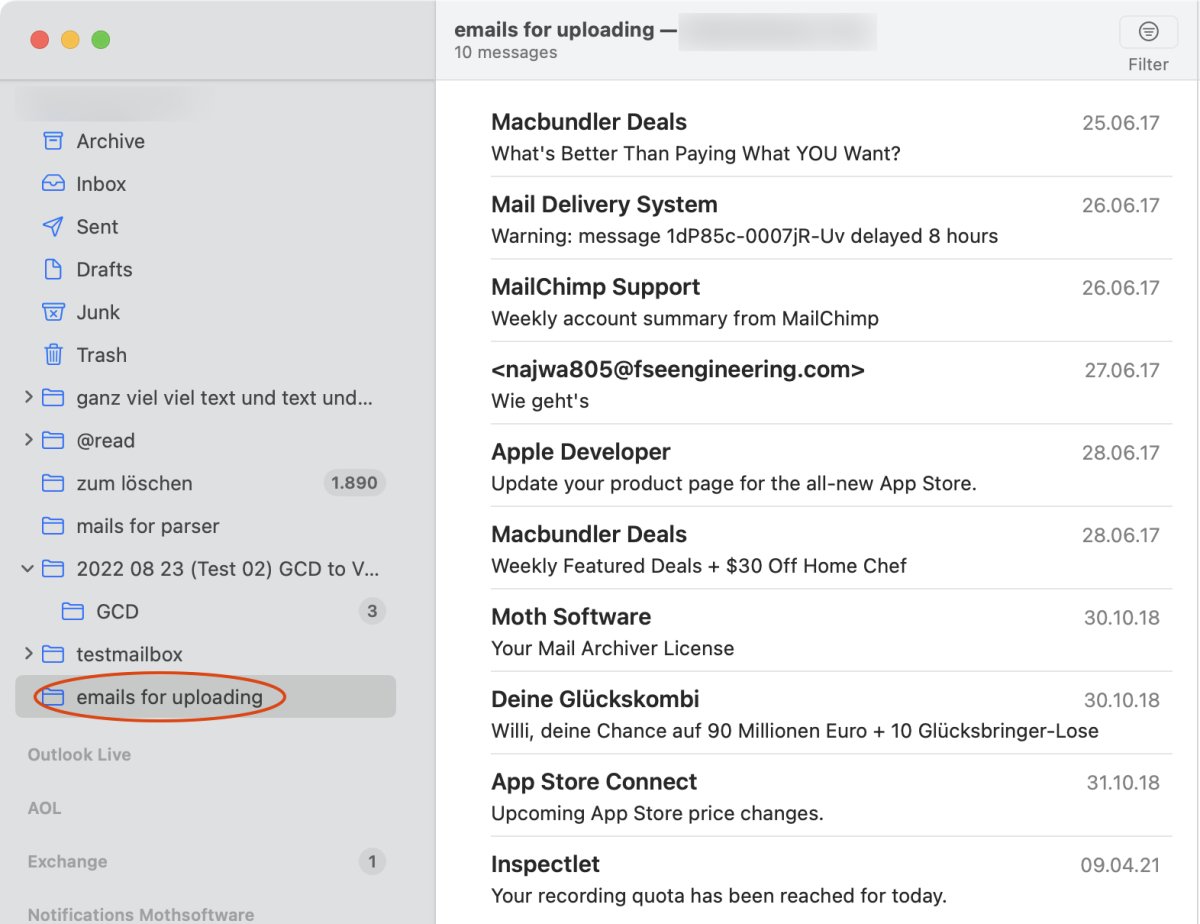
If mailboxes don't exist then they will be created.
Updated 25-Jun-2022 with new screenshots.
Updated 03-Oct-2023 with new screenshots.
